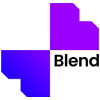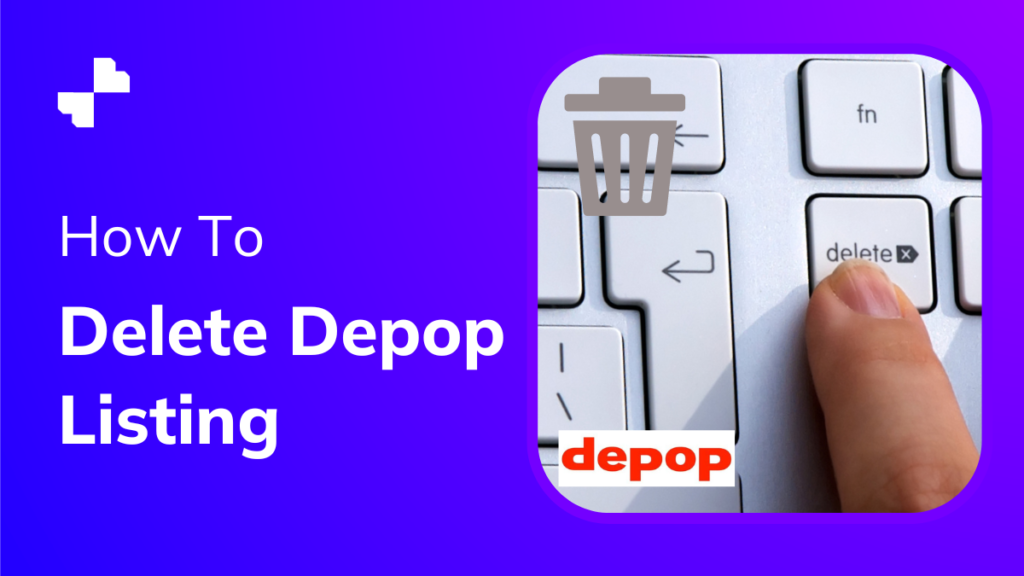Depop is a well-known online marketplace that provides an international marketplace for purchasing, selling, and distributing a wide range of products. Customers find the service convenient, as well as it also provides a platform for secondhand sellers to market their goods.
Although selling on Depop is quite straightforward, sometimes sales don’t go as intended, and you may want to delete your Depop listing.
There are often two underlying reasons for you to delete your Depop listing. There may not be any products available for sale because the listed item is damaged or missing, or the listing was created improperly due to inaccurate product description, pricing, etc. And hence, you want to delete that listing.
This step-by-step guide will teach you how to quickly and effortlessly delete a listing from Depop.
How To Delete A Depop Listing
To delete a listing from Depop, just follow these easy steps:
Step 1: Launch the application and navigate to the upper-right corner. There are three dots there. Tap on these dots.
Step 2: Numerous options will now be displayed on the interface. You must slightly scroll down until you see the “deleted items” option. Tap on this option.
Step 3: Select the listing you want to delete and hit the delete button. It might ask for confirmation; simply click on the confirm option.
Your listing has now been deleted from the app.
Other Deletion Options
The following are some of the other options for deleting your Depop listings:
Delete Your Depop Account
Deleting your Depop account is an alternative method to delete all of your listings from the platform. All listings on the Depop app will be deleted if you delete your account.
Fill out the account deactivation form, or use the email address linked to your Depop account to send an email to close@depop.com outlining your reasons for deleting your account.
Although it is simple to deactivate a Depop account, this approach is not recommended since removing a Depop listing from the app is effortless using the steps described above. Use this technique only if the previous method does not allow you to delete your Depop listing.
All your listings and account-related data will be deleted using this method. Thus it is not advisable. It makes no sense to deactivate the account since you may need it to sell any other products on Depop.
Deactivating Vs Deleting A Listing
The following are the steps to follow to deactivate a listing on Depop:
· Go to the Depop app’s upper right corner and tap the three dots there
· Tap on the dots
· A pop-up box would appear; simply tap the “Mark item as sold” to deactivate your listing
Deactivating a listing is a seamless technique if you’re cross-selling and have a pending purchase on another platform that you don’t want to cancel until the transaction is completed.
Final Thoughts
There are instances in which you can simply delete a Depop listing. However, there are times when deleting a Depop listing is not required; instead, you may deactivate it by following the methods described in this article.
For a platform that would substantially enhance the appearance of your Depop shop, try out Blend.
With Blend, you can access hundreds of templates covering all major e-commerce categories. The features of this platform include an easy-to-use product photo creator, background remover, background changer, etc.
FAQs
How can I delete a listing on Depop quickly?
By choosing the “Delete Listing” option from the three dots menu and clicking the three dots menu icon from the listing, you can quickly delete your listing.
What happens if you delete your Depop listing?
The item you have listed on Depop will be deleted from the app when you delete the listing. Other users won’t be able to browse or purchase that item, and it won’t appear on their feed.
Why does Depop constantly delete my listings?
You must remember that Depop has the right to delete a product if it is on the list of Prohibited and Restricted Goods or violates their conditions in one way or the other.